 After Post-Processing Image Original Before Image
After Post-Processing Image Original Before Image
This week’s After-Before Friday episode features a trip back in time and a shameless promotional message. First up, the time travel segment which takes us back to the early days (at least for me) of digital photography. It was way back in 2004 when, unlike Odysseus, I finally heeded the Sirens’ song of photography’s future and purchased a Nikon D70.
Let’s just say that immediate satisfaction was not my experience with this new medium. Back then, I thought RAW meant something uncooked. Fast Forward to the present and the challenge for this week: pick an early specimen from my 2004 pathetic efforts and give it the 2014 Photoshop CC treatment.
The subject is probably familiar to many—the iconic Mont Saint-Michel on the Normandy coast of France. The image was taken about 2 months after the D70 was purchased. Considered a reject at the time, the image had languished untouched on my hard drive until now. A larger version of the original JPEG is shown below. (Technical: Nikon D70, handheld, with a Nikon 18-70mm f/3.5-5.6 lens extended to 50mm; exposure: 1400th sec @ f/10, ISO 200)
Original JPEG (sRGB) Image
Being a JPEG, the normal route for a RAW image was not available. However, Photoshop CC has a Camera Raw Filter that provides the same tools. The screen capture below shows the adjustments made using this “filter.” The adjustments are marked with red arrows.
Adjustments in the Basic Settings Tab
The image still seemed flat, so I deployed the Gradient Filter, (see magenta arrow). First, I dragged the cursor downward from the top (yellow arrow) to darken the sky. Next I dragged the cursor upward from the bottom (green arrow) for a second filter to darken the water. The settings for both gradients are displayed on the right side (red arrows).
Camera RAW Gradient Filter
Finally, it seemed that a vignette would help focus the viewer’s attention on the central subject. A comment on a previous ABFriday post had pointed out that Camera Raw has a vignette capability (I believe it was Emilio, correct me if I’m wrong) and so I thought I would give it a try. While I still think I have more flexibility with shape and position using other tools in Photoshop itself, I have to admit this is pretty quick and easy. I may have overdone it here, but a little practice will probably help. The screen capture below shows the settings for the vignette tool which is located on the f/x tab (red arrow at top right).
Camera Raw Vignette
That was it, and I believe the final image below t is an improvement over the original. Comments and suggestions are most welcome. Thanks again to Stacy and the other contributors to the Forum. Please check out the other submissions at this week’s ABFriday Forum Week 24
Final Image
And now for the promised promotional segment. If you haven’t already heard, the After-Before Friday Forum is in the midst of a hotly contested “election.” Readers can vote for one of eleven “Before” images displayed at Stacy Ficher’s VisualVenturing blog. The image with the most votes will be post-processed by 11 photographers who submitted those images. The winning image will be announced on November 7th. Then the 11 participants will all work feverishly on the same image and the 11 “After” results will be posted on November 14. Preliminary voting results “leaked” by the commissioner of the election indicate an extremely tight race among 3-4 of the candidates, but only she knows their identities. So get over there and vote if you haven’t done so already. The polls close at midnight EST on November 4th.



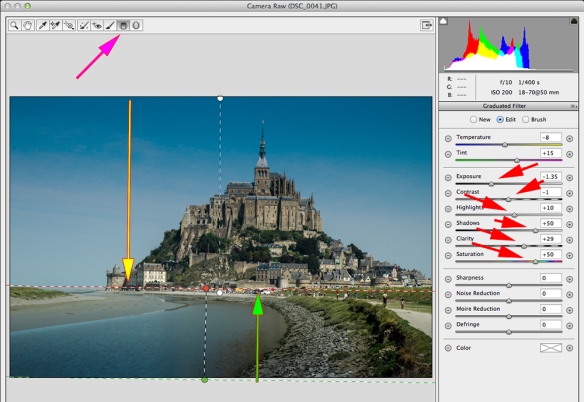
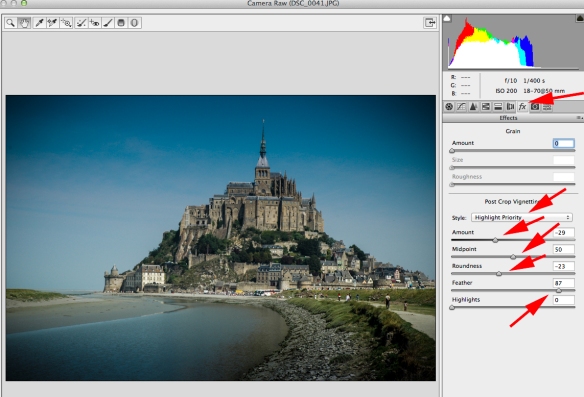

Pingback: After-Before Friday Week 24 | Visual Venturing
Robin, given that I have only recently begun shooting in RAW (yeah, I know, what HAVE I been thinking??), I’ve done my fair share of post-processing jpegs in Lightroom. Not nearly as rewarding as RAW images, however.
I often go back and forth about using a post-crop vignette with a sky like this one here. In Lightrom, I might have placed an inverted radial filter with a lot of feathering over the Mont and then decreased exposure – which would have effected the entire area around it. This would have allowed for the off-center treatment of the vignette. ACR is a wonderful addition to PS, but vignetting isn’t quite up to par with LR yet. I’m sure that will change though. You’ve done a great job with this shot; Mont Saint-Michel is definitely rescue-worthy!
LikeLike
Thanks, Stacy. Yes, you are right that the vignette tool is less flexible in ACR. I think, with practice, I can improve on the nuance of the effect, but as far as I know, one can’t precisely position the vignette in ACR. However, in cases where precision and subtlety are necessary, I’ve found that Photoshop can accomplish what I need to do. I’m sure Lightroom has the capability as well, but I’m trying to limit the number of software applications I use, if only to keep my head from exploding;-)
LikeLiked by 1 person
With raw, jpeg and even tiffs can be opened in ACR via bridge, great for jpegs if you want to really create a super resolution version.
For me the vignette is a bit strong but this is personal taste, apart from that a good job editing esp with it being a jpeg.
I recently was looking at some old pics and wondered why I didn’t shoot raw and remembered in 2004 there was not ACR and I had to use the canon converter.
LikeLiked by 1 person
Thanks for the comments, Ben. That may explain why all my image files from 2004 were JPEGs, but in looking back, I see that in May 2005, there was a shift to the .NEF format. I think you are right about the vignette being a little heavy; It is best when the viewer doesn’t realize there is a vignette. I use Bridge and of course a RAW file immediately opens in ACR and I knew that also could be done with TIFF files. I’ll have to swing back and try a JPEG because the Camera Raw Filter in Photoshop doesn’t associate the settings with the image. So if you call up the filter on the processed file at a later time, you basically have a blank slate and any adjustments would be added to what was done previously.
LikeLike
If you apply the raw filter as smart filter on a smart object will it not remember the settings as blur and the such do.
May 2005 sounds like the rough time that Photoshop CS was released, bringing the world of raw, interesting at that time I was at uni and my teachers were learning slower than us about digital at the time.
LikeLiked by 1 person
Thanks, Ben. Very helpful follow-up. I’ll look into those aspects.
LikeLike
I love seeing my name in print. Thank you. The post processing you did is a vast improvement over the original. You really have focused the eye with your vignette and the gradient filters top and bottom. Interesting that you decided to go all the way back to 2004. My previous post took my dad’s photos from around 1985 and I post processed them. It’s amazing what lightroom can do with RAW and jpg. But lately I’m only shooting in RAW!
LikeLike
HI Robin, great job on the jpeg file, one problem, now I feel like I should go back over all my old files, who knows I might find something salvageable. Like a couple of others I think the vignette might be a little strong. One option to make your vignette adjustments on a separate layer, then you can change the opacity for some final adjustments, if you wanted you could even mask it out of part of the image if you so desired! Just a thought. Now off to check out the other contributors to the after-before friday post.
LikeLike
Thanks, Janice. Yes, I agree with the comments about the vignette being too strong. Normally, I do it in Photoshop with a curves adjustment layer and, as you say, the opacity control gives you more control. But I’ll also play around some more with the tool in ACR to see what can and cannot be done. You make a good point about reviewing old files. New techniques become available, others share what they have figured out, or a new idea may pop into one’s mind. So i don’t spend a lot of time throwing out “rejects.” I can always buy another hard drive (and I’d rather be out shooting, anyway).
LikeLike
I’d rather be out shooting as well!
LikeLiked by 1 person
Isnt it a joy when you turn a sows ear into a silk purse lol. I love the transformation. Im a bit jealous as I was there last year and there were graders in ‘fixing’ up the canal so it doesn’t flood over the road… kind of spoilt the whole thing. I love your photo.
LikeLike
Thanks very much. I know what you mean about running into unexpected renovation projects when traveling. I feel sorry for folks coming to Washington, DC these days. It seems like there is always one or two of the major sights under scaffolding. Which reminds me, it’s a new month so it’s time to make the scouting run for a post updating what’s happening.
LikeLiked by 1 person
Great processing – from flat and plain to… well, alive! I was particularly drawn to this familiar picture of Mont St Michel, a favourite spot from my childhood. This brought a melancholic smile to my face… Thanks Robin. Chris
LikeLike
Thanks, Chris. I appreciate your comments and I’m glad the image brought back good memories.
LikeLike
I like what you did and I love the vignette. But that is to be expected, it became obvious I like darker images. One of my first entries in ABF was a scanned photo that I processed in PicMonkey. I don’t think it can be more rudimentary than that. 🙂 Most of my digital photos are jpegs, until recently I was like: RAW? What is that? There is so much for me to learn, it’s going to be a busy winter.
LikeLiked by 1 person
Thanks very much for the comments. It’s good to hear from you. One of the things I like about the ABFriday series is seeing how other photographers accomplish their creative goals in such different ways. The end result is what’s important. Or put another way, it’s not what tools are used, but how they are used.
LikeLiked by 1 person
I love this image Robin! It’s really cool that we can go back to our old images and give them a new lease on life like this. I really like the contrasty punch you gave this image… just my style 😉 The only thing I wondered while reading your post was, what would the image look like as a 16×9 crop? Yes, it would cut out most of the river at the bottom, but it might really draw the eye to the true focal point. Just a thought since I’m really digging 16×9 crops right now.
Great processing and tutorial!
LikeLike
Hi, Shane: Interesting idea. I do a lot of panorama images, but trying it with this one had not occurred to me. So I went back to the final version as shown in the ABFRiday Forum post and did a 16 X 9 ratio crop, pushing the top border to the top of the original image thereby eliminating only the bottom portion of the image. What resulted was an image that looked pretty good and, I daresay, was an improvement. For example, the left side of the stream perfectly intersected the lower left corner of the image and the left side of the road perfectly intersected the lower right corner of the image. The vignette seemed more appropriately positioned. So very nice idea and thanks for suggesting it.
LikeLike