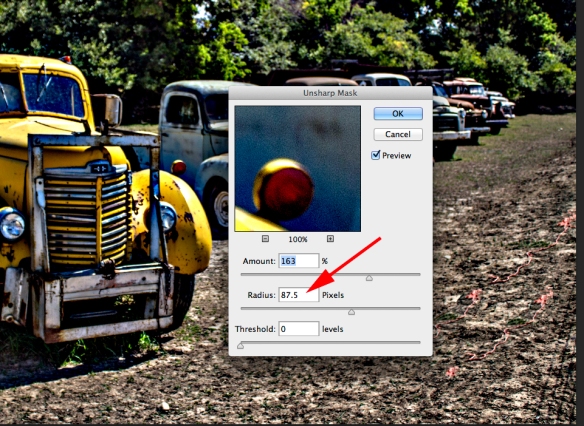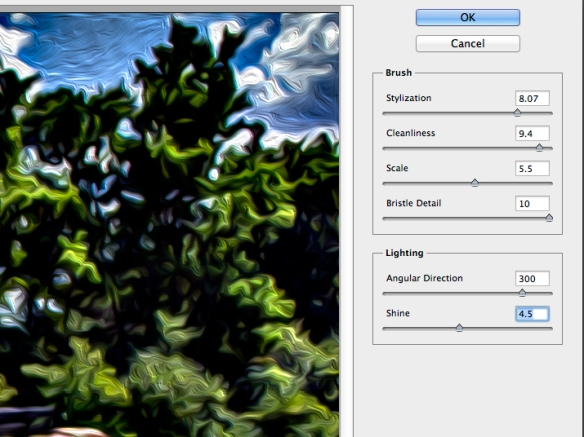One the first Friday of each month, Stacy Fischer’s AfterBefore Friday Forum invites all participants to work their magic on the same image–an image that is selected by one of the participants in advance. Hence the title of the event is “One Photo Focus.” It happens that this month I am the one supplying the image and I can’t wait to see what creative license is taken with it by the other participants. Their creations can be found at Visual Venturing and I hope everyone will check them out.

Original Raw Image — Unprocessed
The original image (above) was taken during a recent trip to London. I’m sure everyone recognizes the iconic London Eye, a 443-foot-high Ferris wheel, erected in 1999. The building to the right is London County Hall which served as the city of London’s seat of government through most of the 20th century. It now houses a variety of tourist attractions and an upscale hotel. The photo was taken from the Westminster Bridge and, if one looked 90 degrees to the left one would see an even more iconic scene, the buildings of Parliament and the grand tower with the famous clock known as Big Ben.
I decided to take the straight approach this time and stayed away from my favorite sandbox, AKA the Filter Gallery. I followed my normal workflow by using Adobe Camera RAW (ACR) to set the black and white points, increase the clarity and vibrance a bit, and then opened it in Photoshop. Once in Photoshop, the tilt of the big wheel was annoying so a slight adjustment with the Transform function (Edit->Transform) was used to fix the problem. There was also a smudge-like apparition in the clouds left of the wheel’s center that needed removal. These adjustments are shown in the image below.

Image after ACR and Basic Clean-up in Photoshop
Thinking what to do for One PhotoFocus, I thought he dark clouds seemed to be the most dramatic feature. One possibility that seemed promising was to take advantage of those clouds in a black and white photograph. This was accomplished with an Adjustment Layer (Layer->New Adjustment Layer->Black and White. The High Contrast Red Filter preset was used to further emphasize the clouds.Finally I used a mask and a curves adjustment layer to strengthen the contrast of the water and the right half of the building. The final image is shown below.

Final Image
Thanks once again to Stacy Fischer for keeping our merry band of post processors on track. Please visit her site at Visual Venturing to see the creative imaginations of the other participants.